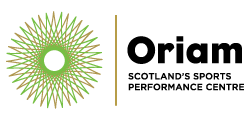We have some exciting updates coming this summer with changes to our online bookings and memberships systems. As part of these updates, we are also upgrading our online security to ensure that all of your membership details and activities stay safe and secure.
We will be contacting all current customers with full details on how to update your password. Communications from our teams will always come directly from us at [email protected] or [email protected], or from our bookings and membership system, which is a no-reply address ending with @gladstonego.cloud.
If you have a Go Learn profile for our Tennis, Athletics or Multi-sports classes, these changes do not apply.
Password Reset
As part of the security upgrade, all customer profiles, except for Go Learn class profiles, will need to update their Oriam customer password. There are a couple of different ways you can currently change your password with us, so we have built a brief guide on how to do that. Please note that you will only need to reset your password once using one of the below methods. Your password should then work across all our online and app services.
What are the essentials?
If you are logged into any of our online or app services you will need to log out, then use the 'reset password' or 'forgotten password' option on the log in page to select a new memorable password which meets the following criteria:
- ✅Minimum 8 characters
- ✅At least One Number Digit
- ✅At least One Lowercase Letter
- ✅At least One Uppercase Letter
- ✅At least One Special Character (e.g. !?-*)
- If you use the same email address on multiple accounts (e.g. Junior members) you will need to complete this process and set a different password for each individual account.
From our App
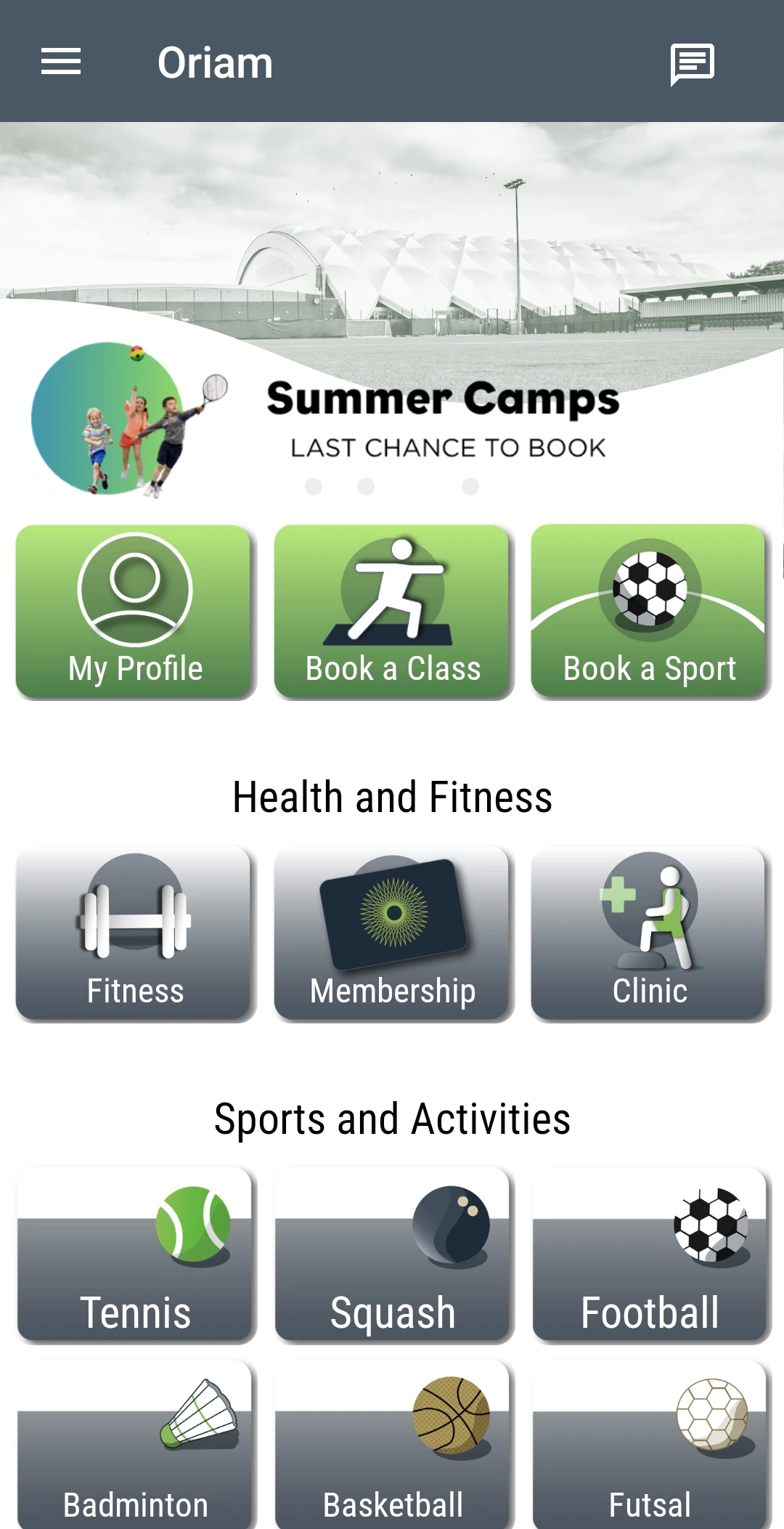
App home screen. Account login available in side menu, located in top left corner.
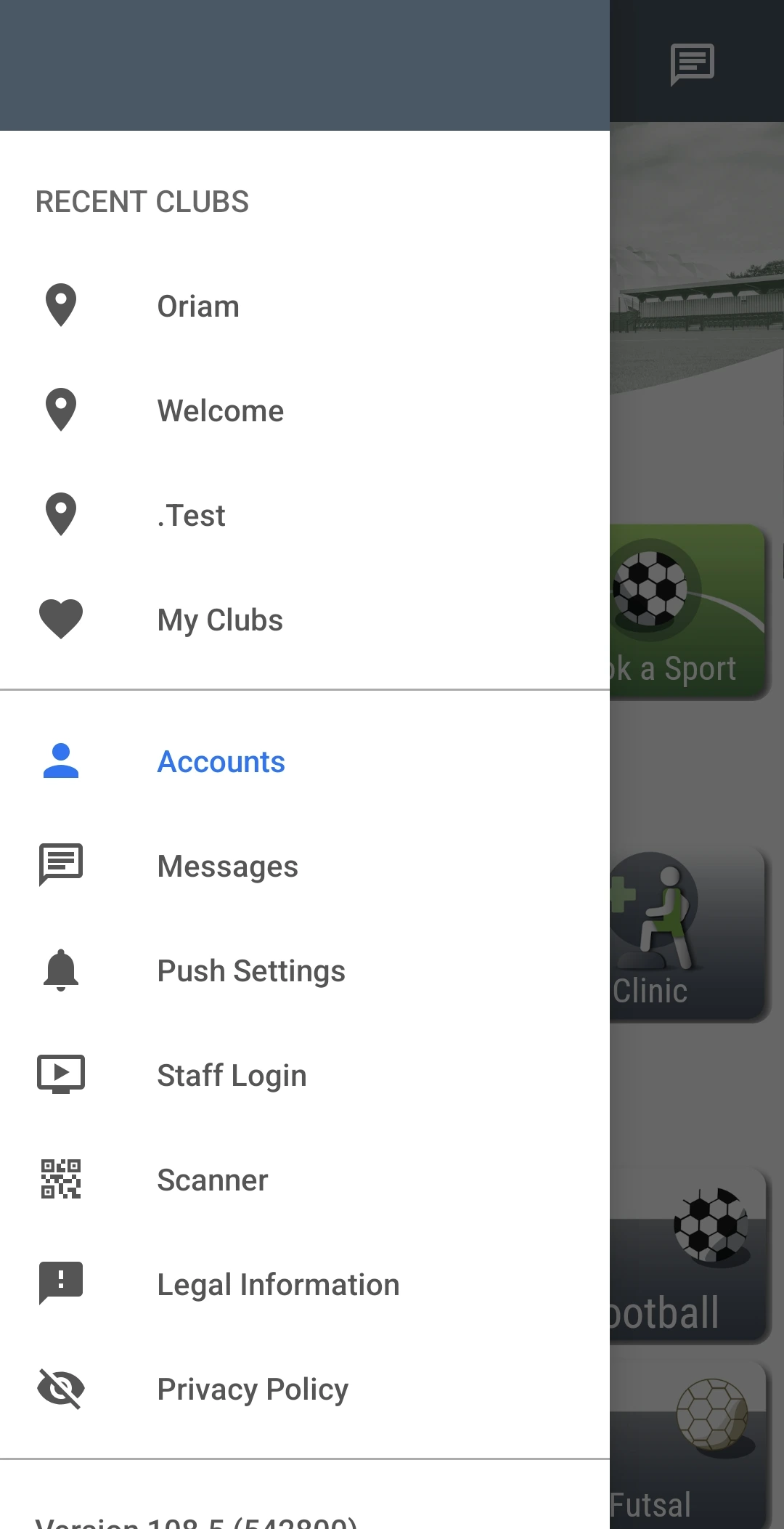
Find and login to your account from the side menu in the app.
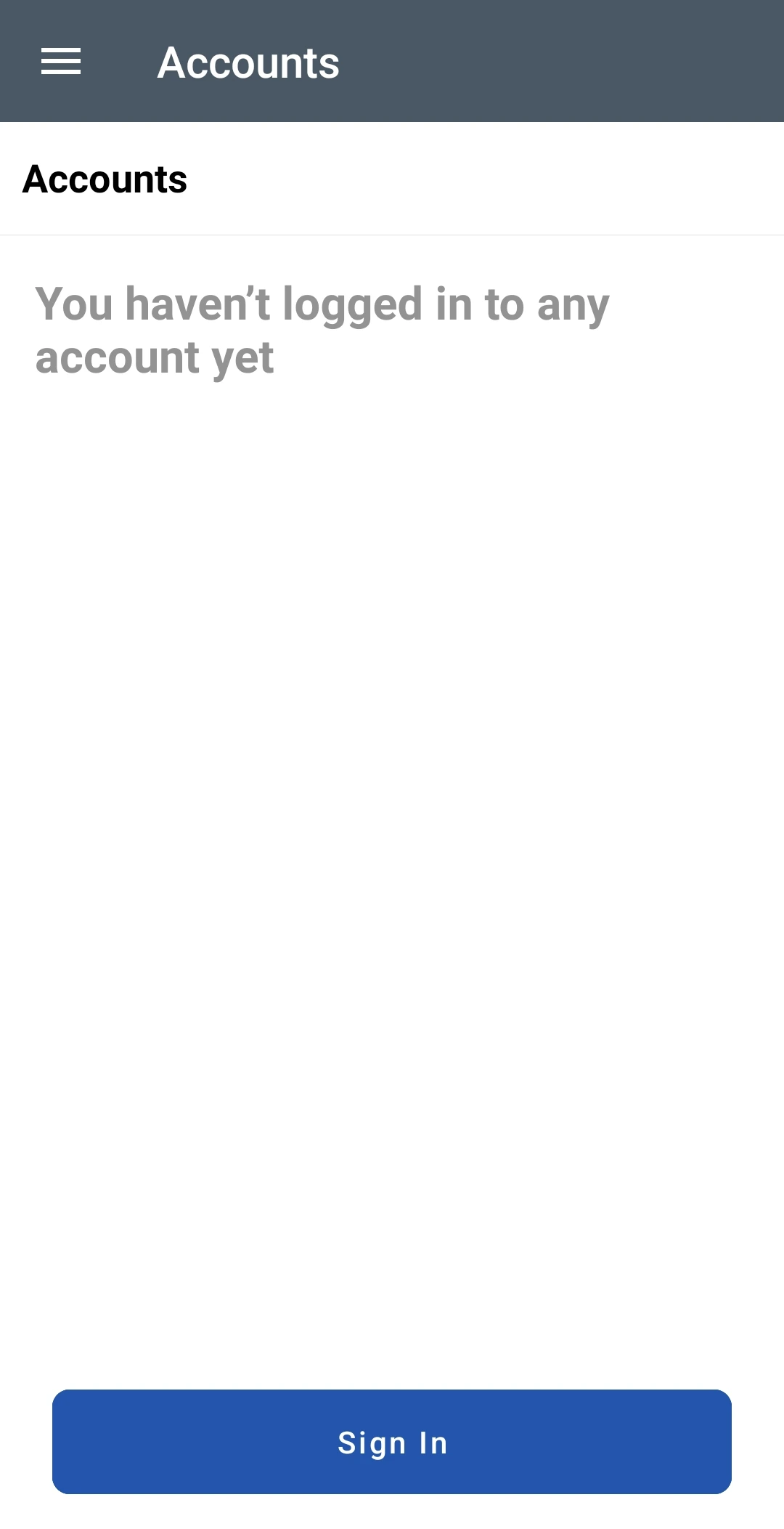
Sign in with your Oriam customer password to benefit from your Oriam memberships.
You can reset your password from your Oriam App.
1. Go to the side menu, ≡ (top left corner of the app home page), select 'Account' and press 'log out'
2. Press the 'sign in' button which should now appear at the bottom of the same Accounts page.
3. Instead of logging back in, select the 'Reset Password' button.
4. Enter your email address and the security characters and select 'Request Password'. You should receive a password reset email from us. Enclosed should be a password reset link and your member ID which you will need.
5. From the password reset link, pop in your Member ID and set your new password, following the criteria listed at the top of this page ^.
6. Once you have confirmed your new password, close the app on your device and re-open it before you go back to the Accounts option in the menu and sign-in with your new password.
From our Online Bookings
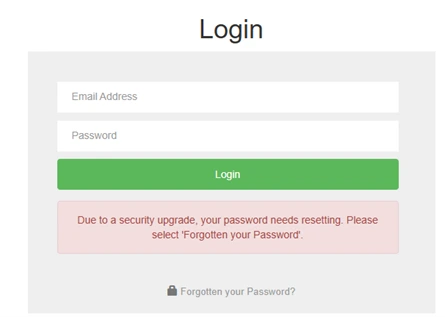
Click 'Forgotten your password?' at the bottom of the login screen to reset your password.
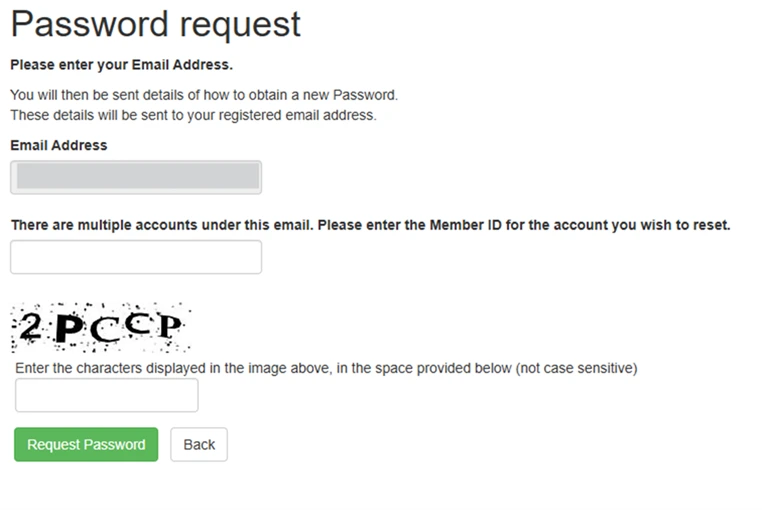
If you have multiple accounts attached to one email address you will need to input your Member ID for each account. You can request your Member ID from Reception.
This is for customers who use 'connect' which is our online bookings page for classes and sports.
- Instead of logging in, select the 'Reset Password' button at the bottom of the page.
- Enter your email address and the security characters and select 'Request Password'. You should receive a password reset email from us. Enclosed should be a password reset link and your member ID which you will need.
- From the password reset link, pop in your Member ID and set your new password, following the criteria listed at the top of this page ^.
- Once you have confirmed your new password, you can go back to the log in page and enter your new details.
From our Online Memberships
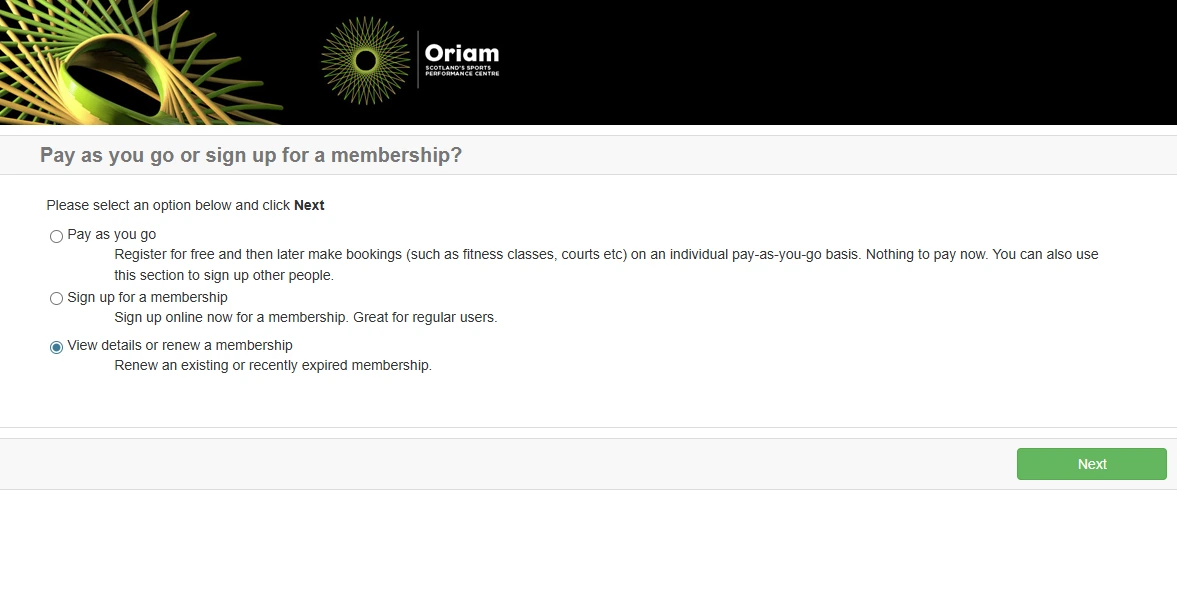
From our Online Membership page, select the 3rd option - View Details or Renew a Membership
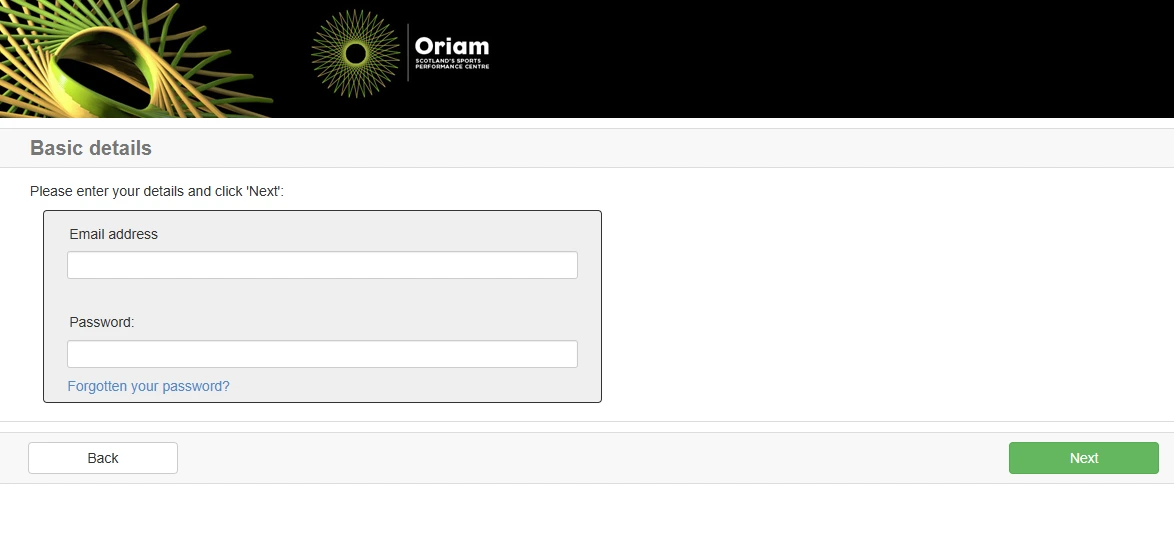
Click 'forgotten password' below the login text fields.
This is for customers who use 'join-at-home' which is our online memberships page.
- Select the 3rd option on the menu: View Details or Renew a Membership
- Instead of logging in, select the 'Reset Password' button at the bottom of the page.
- Enter your email address and the security characters and select 'Request Password'. You should receive a password reset email from us. Enclosed should be a password reset link and your member ID which you will need.
- From the password reset link, input your Member ID and set your new password, following the criteria listed at the top of this page ^.
- Once you have confirmed your new password, you can go back to the log in page and enter your new details.